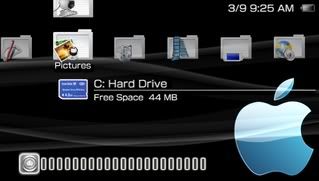Sunday, July 20, 2008
computer games
Tuesday, July 15, 2008
psp themes
Super Mario

Download: http://rapidshare.com/files/21822192...Theme.rar.html

Wave download: http://rapidshare.com/files/21931574/1up.rar.html

Download: http://rapidshare.com/files/21822192...Theme.rar.html

Wave download: http://rapidshare.com/files/21931574/1up.rar.html
| The Next Generation Black & White xmb:   Download: http://rapidshare.com/files/20307871...e_xmb.rar.html |
| Gear of War:  Download: http://rapidshare.com/files/20663463/13090_F0.rar.html  Wave download: http://rapidshare.com/files/21931316/gears.rar.html |
| Black32 XMB Theme - encore 4:  Download: http://rapidshare.com/files/17781542/ultra_xmb.rar.html Blue wave download: http://rapidshare.com/files/18667856...in_bg.rco.html |
| Vista Orb:  Download |
| scarface Made by: KINGICE300 [img width=320 height=181]http://i73.photobucket.com/albums/i225/lilgkilla/screen2-3.jpg[/img] Download scarface XMB |
| Hyaline Theme Made by: Semiz !!!3.40 only!!! [img width=320 height=181]http://img74.imageshack.us/img74/2676/screenshot001ez9.png[/img] Download Hyaline Theme |
| Smokeout XMB by: SchmilK [img width=320 height=181]http://home.comcast.net/~Aibo.Lucky/smokeout1.jpg[/img] Download Smokeout XMB |
| Maxim's Top 100 by: cshd [img width=320 height=181]http://i41.photobucket.com/albums/e281/xxharoboyxx/video1.gif[/img] Download Maxim XMB |
| Cristal Xmb Icons by: LuckySeven [img width=320 height=181]http://i176.photobucket.com/albums/w169/syn7/screenshot002-5.jpg[/img] Christal XMB |
| PS3 Xmb Icons by: Undertaxxx [img width=320 height=181]http://img257.imageshack.us/img257/1059/snap001kh3.png[/img] Download PS3 XMB |
| Orbital XMB Made by: evolve [img width=320 height=181]http://img156.imageshack.us/img156/6489/sdfdsdsfdsfdsdsfkt4.jpg[/img] Download Orbital XMB |
| Square Glass Made by: evolve [img width=320 height=181]http://img263.imageshack.us/img263/6094/asasasvb8.jpg[/img] Download Square Glass |
| Calabi Spheres Made by: evolve [img width=320 height=181]http://i166.photobucket.com/albums/u97/evolverulz/video2.gif[/img] Download Calabi Spheres |
| Feeling Gray Made by: Psprodigi [img width=320 height=181]http://img228.imageshack.us/img228/6395/ertererek3.jpg[/img] Download Feeling Gray XMB Download Wallpapers |
| Milky Sweet XMB Made by: Evolve [img width=320 height=181]http://img444.imageshack.us/img444/5308/screen5sz6.png[/img] [img width=320 height=181]http://img411.imageshack.us/img411/8913/screen2nd8.png[/img] Download Milky sweet XMB |
| TakMek Icons Made by: Ntune [img width=320 height=181]http://www.capnfuffy.com/psp/image/takmek-icons.jpg[/img] Download TakMek icons |
| Deco Icons Made by: Innercy [img width=320 height=181]http://www.capnfuffy.com/psp/image/deco-icons.jpg[/img] Download Deco icons |
| 300 Theme Made by: SexyCorpsey [img width=320 height=181]http://img369.imageshack.us/img369/1073/screen2ke1.png[/img] Download 300 theme |
| Cubes Made by: Madoul [img width=320 height=181]http://img58.imageshack.us/img58/8158/snap025vk4.png[/img] [img width=320 height=181]http://i168.photobucket.com/albums/u172/azumiuehara/bw1.jpg[/img] [img width=320 height=181]http://i168.photobucket.com/albums/u172/azumiuehara/grey1.jpg[/img] Download Cubes |
| Grey Theme Made by: desi_soulja [img width=320 height=181]http://i4.photobucket.com/albums/y108/mohit_s/screen1-14.jpg[/img] Download: http://www.sendspace.com/file/k2lp52 |
| Lime Green Theme Made by: desi_soulja [img width=320 height=181]http://i4.photobucket.com/albums/y108/mohit_s/screen1-13.jpg[/img] Download: http://www.sendspace.com/file/i2mah2 |
| Orange Theme Made by: desi_soulja [img width=320 height=181]http://i4.photobucket.com/albums/y108/mohit_s/screen1-12.jpg[/img] Download: http://www.sendspace.com/file/6nj1zb |
| calabiBlu Made by: Xploren [img width=320 height=181]http://i132.photobucket.com/albums/q29/xploren/screen13.jpg[/img] Download: http://xmb-psp.com/wordpress/downloa...enu_plugin.zip |
| Orca Made by: Xanthi [img width=320 height=181]http://img103.imageshack.us/img103/2787/screen1mo1.png[/img] Download: http://xmb-psp.com/wordpress/download/Concept_orca.rar |
| VisualOrder Made by: Xploren [img width=320 height=181]http://i132.photobucket.com/albums/q29/xploren/screen7-1.jpg[/img] Download: http://xmb-psp.com/wordpress/downloa...enu_plugin.zip |
| Button Icon Theme Made by: Desi Soulja [img width=320 height=181]http://i4.photobucket.com/albums/y108/mohit_s/screen1-6.jpg[/img] Download: http://xmb-psp.com/wordpress/downloa...on%20Theme.rar |
| BlueFlies Made by: MadSoul [img width=320 height=181]http://img168.imageshack.us/img168/6963/snap023re8.png[/img] Download: Red: http://xmb-psp.com/wordpress/download/redflies.rar Blue: http://xmb-psp.com/wordpress/download/blueflies.rar |
| Mac Aqua Theme - Version 3 [img width=320 height=181]http://img.photobucket.com/albums/v695/afiser/snap020.jpg[/img] Download: http://xmb-psp.com/wordpress/download/MACVer3.rar |
| Monster Hunter Icons [img width=320 height=181]http://image.blog.livedoor.jp/kirth/imgs/9/5/95297ea1.png[/img] Download: http://xmb-psp.com/wordpress/download/topmenu_plugin(5).rco |
| hybrid Icons.. [img width=320 height=181]http://img440.imageshack.us/img440/2831/screen2jq9.png[/img] Download: http://xmb-psp.com/wordpress/downloa...u%20Hybrid.rar |
| LA Lakers Theme [img width=320 height=181]http://i150.photobucket.com/albums/s88/cold4ire/screen2-2.jpg[/img] Download: http://xmb-psp.com/wordpress/download/Lakers.rar |
| Game and Watch Theme [img width=320 height=181]http://img100.imageshack.us/img100/1361/snap002cs9.png[/img] Download: hhttp://xmb-psp.com/wordpress/download/Game&Watch.rar |
| Kanji theme [img width=320 height=181]http://i4.photobucket.com/albums/y137/cleartranquil/Preview-4.jpg[/img] Download: http://www.sendspace.com/file/rat47c |
| Ghostsythes theme [img width=320 height=181]http://img86.imageshack.us/img86/5751/screen1dl1vh6.png[/img] Download: http://www.sendspace.com/file/92g7av |
| Scarface [img width=320 height=181]http://img119.imageshack.us/img119/2271/screen1xb4.png[/img] Download: http://www.sendspace.com/file/lkx63e |
| ClearTranquil's [img width=320 height=181]http://i4.photobucket.com/albums/y137/cleartranquil/CT-Theme.jpg[/img] Download: http://w12.easy-share.com/890159.html http://www.sendspace.com/file/4wnzxg |
| Dog Max [img width=320 height=181]http://xmb-psp.com/wordpress/download/protect/dogmax2.png[/img] Download: http://xmb-psp.com/wordpress/downloa...ax%20theme.rar |
| Future [img width=320 height=181]http://img.qj.net//uploads/articles_module2/85796/ThemeFuture_qjpreviewth.png[/img] Download: http://xmb-psp.com/wordpress/downloa...FutureV0.8.rar |
| Prompblaster’s Theme 1 [img width=320 height=181]http://img529.imageshack.us/img529/5690/screenshotvr0.png[/img] Download: http://xmb-psp.com/wordpress/download/pt1.RAR |
| smooth sensation [img width=320 height=181]http://img151.imageshack.us/img151/5558/untitlednm8.jpg[/img] Download: http://rapidshare.com/files/22826821...ation.zip.html |
| Arsenal [img width=320 height=181]http://img263.imageshack.us/img263/846/arsenalqjpreviewthof3.jpg[/img] Download: http://rapidshare.com/files/22826200...theme.zip.html |
| Bubbles (animated icons) [img width=320 height=181]http://img86.imageshack.us/img86/1442/snap002xy3.png[/img] Download: http://xmb-psp.com/wordpress/downloa...leAnimated.zip |
| caterpillar [img width=320 height=181]http://img443.imageshack.us/img443/6047/cattheme1ua8.jpg[/img] Download: http://www.pspculture.co.uk/download...enu_plugin.rar Background: http://www.pspculture.co.uk/themes/c...-wallpaper.jpg |
| Max psp 3 [img width=320 height=181]http://i12.tinypic.com/3yf2t03.jpg[/img] Download: http://www.sendspace.com/file/qluej8 |
| Max psp 2 [img width=320 height=181]http://i10.tinypic.com/49jooav.jpg[/img] Download: wallpaper: http://www.sendspace.com/file/lidehp wave: http://www.sendspace.com/delete/0asl8f/w23zv Icons: http://www.sendspace.com/file/9eyu95 |
| Max psp 1 [img width=320 height=181]http://i7.tinypic.com/4d6mlia.jpg[/img] Download: wallpaper: http://www.sendspace.com/file/6xidd0 wave: http://www.sendspace.com/file/pcbslv Icons: http://www.sendspace.com/file/9eyu95 |
| Def [img width=320 height=181]http://img263.imageshack.us/img263/9024/screen1gs4.png[/img] Download: http://www.sendspace.com/file/dgfqr4 |
| INTRUZION!!! icon set [img width=320 height=181]http://img112.imageshack.us/img112/3597/screen1hv8.png[/img] Download: http://xmb-psp.com/wordpress/downloa...enu_plugin.rco |
| Duranium R2 "Nemesis" [img width=320 height=181]http://img442.imageshack.us/img442/6356/naamloosfh8.png[/img] Download: http://www.pspculture.co.uk/download...uranium-r2.rar |
| Custom Theme pack [img width=320 height=181]http://i175.photobucket.com/albums/w138/pspkicks316/screen2.jpg[/img] Download: http://www.sendspace.com/file/oh697p |
| Bubble Modified [img width=320 height=181]http://i160.photobucket.com/albums/t197/madsoul_/snap007.jpg[/img] Download: http://www.sendspace.com/file/u1cjsa |
| PSP Xbox 360 [img width=320 height=181]http://img443.imageshack.us/img443/8236/video12tv6.gif[/img] Download: http://www.megaupload.com/?d=RQT0HCIL |
| Vista XMB [img width=320 height=181]http://img.photobucket.com/albums/v687/superman57/screenshot_07.gif[/img] Download: http://www.mediafire.com/?6nlk2nnjydd |
| Pitch White XMB Theme [img width=320 height=181]http://img.photobucket.com/albums/v687/superman57/screen7.jpg[/img] Download: http://www.sendspace.com/file/hmwfuu |
| Desi Soulja’s Brown Theme [img width=320 height=181]http://i4.photobucket.com/albums/y108/mohit_s/Screen.jpg[/img] Download: http://xmb-psp.com/wordpress/download/brown%20Theme.rar |
| Tetris999 “new theme†[img width=320 height=181]http://img89.imageshack.us/img89/2186/screen8et9.png[/img] Download: http://xmb-psp.com/wordpress/download/Iconz.zip |
| Mech Theme [img width=320 height=181]http://img177.imageshack.us/img177/1557/screen1cu0.png[/img] Download: http://xmb-psp.com/wordpress/download/Tech%20Green.rar |
| Ratchet’s Sleek Blue Theme [img width=320 height=181]http://i73.photobucket.com/albums/i211/sly-_-man/screen1-8.jpg[/img] Download: http://xmb-psp.com/wordpress/downloa...eByRatchet.rar |
| Space Theme [img width=320 height=181]http://img61.imageshack.us/img61/2946/screen1la6.png[/img] Download: http://xmb-psp.com/wordpress/download/SPACE%20THEME.rar |
| ZenoGia Icon pack [img width=320 height=181]http://i165.photobucket.com/albums/u77/ZenoGia/screenshot006.jpg[/img] Download: http://xmb-psp.com/wordpress/download/zenogia.rar |
| Glass Icon set [img width=320 height=181]http://img59.imageshack.us/img59/7821/screen1nl9.png[/img] Download: http://xmb-psp.com/wordpress/download/topmenu_plugin(2).rco |
| Yami Icon Set [img width=320 height=181]http://img241.imageshack.us/img241/4576/05gameul5.png[/img] Download: http://xmb-psp.com/wordpress/download/yamiicons.rar |
| Nes Theme [img width=320 height=181]http://img396.imageshack.us/img396/7331/screen1rp6.png[/img] Download: http://xmb-psp.com/wordpress/download/MARIO%20t.rar |
install / Downgrade Firmware
The 1.50 Downgraders in this post are only for 'fat' PSP systems.
The 'M33 Installer and update' files can be used to install and update Slim PSP already on custom firmware.
You can downgrade any PSP Firmware version using the Pandora Battery.
'Pandora' can update ANY Official or Custom Firmware version:
e.g Official 3.71, 2.81, 2.50, or custom firmwares 3.10 OE, 3.40 OE, etc.
If you have a Slim PSP or an Original PSP with Official Firmware 3.51 or higher
you will need to use 'Pandora Battery' to Install Custom Firmware,
There are no Downgraders for slim PSPs or firmware versions higher then 3.51.
You can find the 'Pandora Battery' guide here -> Click here
-=-=-=-=-=-=-=-=-=-=-=-=-=-=-=-=-=-=-=-=-=-=-=-=-=-=-=-=-=-=-
Read the "Gathering information about your PSP" Section for more information about
what you need to do to downgrade and install custom firmware onto your PSP.
You will need winrar to extract the files you download from this topic.
You can download the winrar for free here: http://www.rarlabs.com/download.htm
-=-=-=-=-=-=-=-=-=-=-=-=-=-=-=-=-=-=-=-=-=-=-=-=-=-=-=-=-=-=-
/!\ Warning: /!\
Upgrading / Downgrading your PSPs firmware will write to the 'flash memory' of your PSP.
There is a very small risk of bricking your PSP when writing to flash memory.
All downgrades should be successful if you follow the instructions carefully and correctly.
Although you may be one of the unlucky few that the downgrade fails on.
By following this guide you understand the risks you are taking with your PSP.
Formatting your memory stick will erase 'everything' on it.
Please make a backup copy of any important files to your computer before you continue.
(Like the savegames in your \PSP\SAVEDATA\ folder and any video / music / pictures you may have.)
Note: After installing the required files to your memory stick, wait for about 1 minute before closing the
USB connection and disconnecting the USB cable, Sometimes windows will keep the data in memory
and will write that data to the memory stick even after the installation looks like has successfully finished.
-=-=-=-=-=-=-=-=-=-=-=-=-=-=-=-=-=-=-=-=-=-=-=-=-=-=-=-=-=-=-
/!\ Warning: /!\
Upgrading / Downgrading your PSPs firmware will write to the 'flash memory' of your PSP.
There is a very small risk of bricking your PSP when writing to flash memory.
All downgrades should be successful if you follow the instructions carefully and correctly.
Although you may be one of the unlucky few that the downgrade fails on.
By following this guide you understand the risks you are taking with your PSP.
Formatting your memory stick will erase 'everything' on it.
Please make a backup copy of any important files to your computer before you continue.
(Like the savegames in your \PSP\SAVEDATA\ folder and any video / music / pictures you may have.)
Note: After installing the required files to your memory stick, wait for about 1 minute before closing the
USB connection and disconnecting the USB cable, Sometimes windows will keep the data in memory
and will write that data to the memory stick even after the installation looks like has successfully finished.
-=-=-=-=-=-=-=-=-=-=-=-=-=-=-=-=-=-=-=-=-=-=-=-=-=-=-=-=-=-=-
What is Custom Firmware??
Custom firmware replaces your PSPs official firmware but it is not a permanent upgrade.
You can easily uninstall the custom firmware and to back to official firmware if you
don't like or don't want to use custom firmware anymore.
Custom Firmware has all the features of the official sony firmware, but also adds the ability
to load homebrew PSP ISOs and PSX EBOOTs directly from the game menu in the XMB.
so you can still play your original UMD discs, Music and Videos using custom firmware.
Custom Firmware also has an option to use 'No-UMD Mode' so you can run your PSP ISOs without a UMD inserted.
The 'Sony NP9660' No-UMD mode has the highest compatibility rate and almost all ISO games work with it.
If you have any PSP ISOs in 'DAX' format, you need to convert them to ISO or CSO files using UMDGEN,
Custom Firmware doesn't support the DAX format.
Your PSPs UMD Drive should be empty while upgrading / downgrading your PSP.
(except when downgrading from 3.03 & 3.50 you will need a UMD inserted to start the downgrader)
It is recommended to remove the UMD Disc from your PSP before you do anything in this guide.
If you don't have a USB cable but you have a memory card reader, you can use that instead.
when you see 'connect your PSP to your computer and make a USB connection',
Turn off your PSP, take the memory stick out of your PSP and insert it into your memory card reader.
When you see 'close the USB connection and disconnect your PSP from your computer'
Take the memory stick out of your computer and insert it into your PSP and turn your PSP on.
-=-=-=-=-=-=-=-=-=-=-=-=-=-=-=-=-=-=-=-=-=-=-=-=-=-=-=-=-=-=-
Contents of this topic:
Gathering information about your PSP:
- Checking your PSP Firmware Version
- Checking your PSP Motherboard Model
- What should I do next?
Upgrading / Downgrading Firmware:
- Updating your PSPs Firmware
- Downgrade 2.00 to 1.50
- Downgrade 2.71 to 1.50
- Downgrade 2.80 to 1.50
- Downgrade 3.03 to 1.50
The 3.03 downgrader requires you to use an 'unpatched copy' of Grand Theft Auto : Liberty City Stories UMD
to start the downgrader. The unpatched copy of the UMD has the 2.00 firmware update on it. - Downgrade 3.11 / 3.50 to 1.50
The 3.11 / 3.50 downgrader requires you to use a Lumines UMD to start the downgrader.
Installing M33 Custom Firmware:
- 3.90 M33 + Update 2 NEW!!
- 3.80 M33 + Update 5
- 3.71 M33 + Update 4
- 3.52 M33 + Update 4
Using the 'Custom Firmware' Recovery Mode
- Configuring 'Custom Firmware'
- Reinstall / Uninstall 'Custom Firmware'
Help with using 'Custom Firmware':
Mini Guides:
- Installing PSP ISO games onto your PSP
- Installing PSX EBOOT games onto your PSP
- Installing Homebrew onto your PSP
- Putting Music on your PSP
- Putting Videos on your PSP
- Putting Photos on your PSP
- Customize your PSPs Background Picture
- Joining Multi-part Rar Files
- Converting Between ISO and CSO formats
Error messages you may get while running 'Custom Firmware'
- The game could not be started. (80020321)
- The game could not be started. (8002014C)
- The game could not be started. (80020130)
- This disc cannot be started. The region code is not correct.
- Connection Error: The WLAN switch is not turned on.
How do I....
- Stop the UMD from Auto-starting when I turn on my PSP?
- Enable the flash player and WMA playback without wireless internet?
- Switch the "Confirm" and "Cancel" buttons used in the XMB?
-=-=-=-=-=-=-=-=-=-=-=-=-=-=-=-=-=-=-=-=-=-=-=-=-=-=-=-=-=-=-
Gathering information about your PSP
Checking your PSP Firmware Version
Gathering information about your PSP
Checking your PSP Firmware Version
First you need to check what firmware version your PSP has:
To find your PSP firmware version:
1. In the XMB scroll to the left to 'Settings' (XMB is the main menu of your PSP)
2. Scroll down to 'System Settings' and press 'X'
3. Scroll down to 'System Information' and press 'X'
4. Your firmware version is what is written next to "System Software:"
If the System Software contains either 'SE' or 'OE' or 'M33' letters or your System Software is 1.50
(e.g 2.71 SE-C, 3.30 OE-A', 3.52 M33-3)
then you have custom firmware installed and can update to the latest version of
Custom Firmware by reading the "Installing Custom Firmware" section.
If your 'System Software' is higher then 1.50 then you will need to downgrade before you can install
'Custom Firmware', Follow the instructions in the second post on how to downgrade your PSP.
Checking your PSP Motherboard Model
This information is only needed if you need to use the 2.71 or 2.80 downgraders.
The Downgraders for 3.03 and higher can automatically detect your 'PSP Motherboard' version.
1. Open the UMD Door and face the screen away from you.
2. Look in the top right corner of the UMD Door.
3. If there is IC1003 written in gold on the top right then you have either a TA-082 or TA-086 PSP.
If there is no gold writing then you have a 'TA-079' PSP.
Here is a picture of a TA-082 PSP showing IC1003:
http://img100.imageshack.us/img100/8...gic1003wo3.jpg
(Click the link above for a picture if you are unsure what you are looking for)
What should I do next?
If you have Firmware 3.51 or higher:
- You will need to use the 'Pandora Battery' to install custom firmware onto your PSP.
You will need to find someone with a PSP that can run homebrew programs to convert the battery for you.
You can find the guide on making the Pandora Battery / Memory stick here -> Click here
If you have Firmware 3.50:
- Downgrade from 3.50 to 1.50
- Install Custom Firmware
If you have Firmware 3.10, 3.11, 3.30 or 3.40
- Update your Firmware to 3.11 or 3.50
- Downgrade from 3.11 or 3.50 to 1.50
- Install Custom Firmware
If you have Firmware 3.03:
- Downgrade from 3.03 to 1.50
- Install Custom Firmware
If you have Firmware 2.81, 2.82, 3.00, 3.01 or 3.02:
- Update your Firmware to 3.03
- Downgrade from 3.03 to 1.50
- Install Custom Firmware
If you have Firmware 2.80:
- Downgrade from 2.80 to 1.50
- Install Custom Firmware
If you have Firmware 2.71:
- Downgrade from 2.71 to 1.50
- Install Custom Firmware
If you have Firmware 2.01, 2.50, 2.60 or 2.70:
- Update your Firmware to 2.71
- Downgrade from 2.71 to 1.50
- Install Custom Firmware
If you have Firmware 1.51 or 1.52:
- Update your Firmware to 2.00
- Downgrade from 2.00 to 1.50
- Install Custom Firmware
If you have Firmware 1.50:
- Install Custom Firmware
If you have Firmware 1.00:
- Update your Firmware to 1.50
- Install Custom Firmware
Upgrading / Downgrading Firmware
Updating your PSPs Firmware
Updating your PSPs Firmware
Required Files:
Official Sony Update EBOOT for the firmware you want to upgrade to.
Firmware 1.50 Update EBOOT:
Download: http://www.zshare.net/download/1-50-...eboot-rar.html
Mirror : http://www.sendspace.com/file/if8b8b
Firmware 2.00 Update EBOOT:
Download: http://www.zshare.net/download/2-00-...eboot-rar.html
Mirror : http://www.sendspace.com/file/es7b10
Firmware 2.71 Update EBOOT:
Download: http://www.zshare.net/download/2-71-...eboot-rar.html
Mirror : http://www.sendspace.com/file/kk5jx9
Firmware 2.80 Update EBOOT:
Download: http://www.zshare.net/download/2-80-...eboot-rar.html
Mirror : http://www.sendspace.com/file/fg3zsz
Firmware 3.03 Update EBOOT:
Download: http://www.zshare.net/download/3-03-...eboot-rar.html
Mirror : http://www.sendspace.com/file/bevdwg
Firmware 3.11 Update EBOOT:
Download: http://www.zshare.net/download/4191360d0554f2/
Mirror : http://www.sendspace.com/file/cr22c5
Firmware 3.50 Update EBOOT:
Download: http://www.zshare.net/download/24657850b45351/
Mirror : http://www.sendspace.com/file/59ncg3
Upgrading Instructions:
1. Download the firmware upgrade EBOOT to your hard drive, right click the downloaded file and choose "extract to here"
(You will need Winrar installed to 'extract' the files, there is a download link at the very top of this topic)
2. Plug in your PSP to your computer using a USB cable.
3. Select USB Connection from the 'settings' menu in the XMB
4. Open the Drive letter your computer assigns to your PSP (e.g E:\)
5. Open the "PSP" folder, then open the "GAME" folder.
6. Make a folder called "UPDATE" and make sure it is in caps.
7. Copy the firmware update EBOOT file from your hard-drive into the "UPDATE" folder on your PSP.
8. Close the USB Connection using your PSP (press 'O') and disconnect the USB Cable from your PSP and computer.
9. Make sure you have a full battery and plug in the AC Adaptor to your PSP.
10. Go to the memory stick under "Game" on your PSP and you should see the 'PSP Firmware update'.
11. Highlight the firmware update and press 'start' to start the update.
12. Now follow the on-screen instructions, it is fairly simple to install.
13. Once the update has finished you may need to restart your PSP.
14. Now go to Settings > System Settings > System Information.
You will see that the System Software has been updated.
Now you have successfully upgraded your PSP firmware.
-=-=-=-=-=-=-=-=-=-=-=-=-=-=-=-=-=-=-=-=-=-=-=-=-=-=-=-=-=-=-
Downgrade 2.00 to 1.50
Downgrade 2.00 to 1.50
Required Files:
Complete 2.00 to 1.50 Downgrader:
Download: http://www.zshare.net/download/560871907a40cd/
Mirror : http://www.sendspace.com/file/fp0hnz
Note: Your virus scanner may give a 'false' alert about a PSP.Brick virus or trojan in one of the TIFF files.
Before the 2.00 downgrader was released there was a 'trojan' being spread that bricked PSPs when run.
It bricked the PSP by writing to the flash memory and erasing some important system files need to start the PSP.
The 2.00 downgrader 'writes' to the flash memory using a similar method so the anti-virus program thinks its the PSP Brick Trojan.
You can upgrade to Firmware 2.71 and use the 2.71 downgrader as an alternate way to downgrade if you want.
Downgrading Instructions:
1. Transfer any important data from your memory stick to your computer and then
format the memory stick using your PSP, its in the 'Settings -> System settings' menu.
Note: Formatting will erase all data from the memory stick.
2. Connect your PSP to your computer using a USB cable and make a USB Connection.
3. Right click the RAR file you downloaded earlier and choose 'Extract files...' from the menu and a new window will open.
If you don't have 'extract files...' on the menu then you don't have winrar installed. (Download link at the very top of this topic)
Select My Computer and then select the drive letter of your PSP and click "extract"
(My PSP memory stick drive letter is Removeable Disk (E:) but it might be a different letter on your computer)
Winrar will then unpack the files to your PSP Memory stick, this may take a minute or so.
Once its finished unpacking the files, Double click the 'Safely Remove Hardware' icon near the clock
Select the 'Sony PSP USB Device' and click 'stop', on the next window click 'Sony PSP USB Device' and click 'OK'
You should get the message 'This device can be safely removed from your computer', Click OK to this message.
4. Close the USB connection on your PSP (press 'O') and unplug the USB cable from your computer and your PSP.
5. Plug in AC adaptor and Open the 'Photo' Menu. This will launch the downgrader.
The downgrader will show some numbers and letters on the top of the screen, this means the downgrade worked.
Wait for one minute then turn off your PSP by holding the power button up for 4 seconds until it turns off.
6. Turn on your psp and go to the game menu and launch the 1.50 update boot.
7. Follow the instructions on updating to 1.50.
When the update reaches 99% it will show an error "The update failed... (ffffffff)"
This is normal, just hold the power switch up for 4 seconds until your PSP fully turns off.
8. Turn your PSP back on. You will get a corrupt settings error with a blue background.
Just press the "O" button and your PSP will restart with repaired settings.
your PSP should then go through the setup process again. (set date / time etc)
9. Check the "System Settings > System Information", you should have "Version 1.50"
10. Format your memory stick using your PSP after you've done the setup.
-=-=-=-=-=-=-=-=-=-=-=-=-=-=-=-=-=-=-=-=-=-=-=-=-=-=-=-=-=-=-
Downgrade 2.71 to 1.50
Downgrade 2.71 to 1.50
This downgrader will work on all PSP Motherboard versions.
You will need to have 75% or more battery power to do the downgrade.
This is the latest 'IdStorage Corruption Free' downgrader,
you won't need to repair your IdStorage after using the downgrader.
Required Files:
IdStorage Corruption-Free 2.71 to 1.50 Downgrader:
Download: http://www.zshare.net/download/corru...rader-rar.html
Mirror : http://www.sendspace.com/file/zpy692
Downgrading Instructions:
1. Transfer any important data from your memory stick to your computer and then
format the memory stick using your PSP, its in the 'Settings -> System settings' menu.
Note: Formatting will erase all data from the memory stick.
2. Connect your PSP to your computer using a USB cable and make a USB Connection.
3. Right click the RAR file you downloaded earlier and choose 'Extract files...' from the menu and a new window will open.
If you don't have 'extract files...' on the menu then you don't have winrar installed. (Download link at the very top of this topic)
Select My Computer and then slect the drive letter of your PSP and click "extract"
(My PSP memory stick drive letter is Removeable Disk (E:) but it might be a different letter on your computer)
Winrar will then unpack the files to your PSP Memory stick, this may take a minute or so.
Once its finished unpacking the files, Double click the 'Safely Remove Hardware' icon near the clock
Select the 'Sony PSP USB Device' and click 'stop', on the next window click 'Sony PSP USB Device' and click 'OK'
You should get the message 'This device can be safely removed from your computer', Click OK to this message.
4. Close the USB connection on your PSP (press 'O') and unplug the USB cable from your computer and your PSP.
5. Turn off your PSP by holding the power button for 4 seconds then turn it back on.
(This will give your PSP a 'clean boot' so 'HEN' will have a better chance of loading in step 6.)
6. In the XMB of your PSP go to the Photo menu then open the HEND folder.
Note: It may take a few tries to get HEND to load, the TIFF exploit doesn't load all the time.
If you have a 'custom wallpaper', try setting one as it may increase the chances of HEND loading.
See the 'Customize your PSPs Background Picture section for instructions on setting a custom wallpaper.
If your PSP freezes, restart your PSP and try loading HEND again.
If HEND successfully loaded, you will see a blue screen and then either:
Red: The files couldn't be written to the flash, you will need to keep trying as it doesn't work all the time...
Green: The files were written successfully, The PSP will restart and you can go to the next step.
If you want to check if HEND is loaded, check your 'system firmware version', it should read 2.71-HEND if HEND is loaded.
7. Run the 'TA-082_86_Enabler' from the game > memory stick menu if you have a TA-082 /TA-086 PSP.
The program will detect if your PSP is a TA-082 or TA-086 and will patch it to run 1.50 if its needed.
If you are sure that your PSP is definitely a TA-079 then you won't need to run this and can skip to the next step.
If you are unsure, check the top of the post, under the 'Checking your PSP Motherboard Model' section
Note: If you have a TA-082 or TA-086 and don't run the 'Enabler' then you will brick your PSP when downgrading in step 8.
8. Run the 'PSP Update ver X.YZ' from 'Game' > 'Memory Stick' to start the downgrader.
9. The rest of the steps are pretty simple, follow the on-screen instructions.
10. When you turn your PSP back on you will get a corrupt settings error with a blue background.
Just press the "O" button and your PSP will restart with repaired settings.
your PSP should then go through the setup process again. (set date / time etc)
If the psp screen stays black when you turn on your PSP,
Try pressing the 'screen brightness' button near the start / select buttons.
For some unknown reason the screen might get put in the 'off' position after the downgrade on some PSPs.
I'm not sure why that happens, but pressing the 'screen brightness' button seems to fix it.
11. Format your memory stick using your PSP after you've done the setup.
-=-=-=-=-=-=-=-=-=-=-=-=-=-=-=-=-=-=-=-=-=-=-=-=-=-=-=-=-=-=-
Downgrade 2.80 to 1.50
Downgrade 2.80 to 1.50
This downgrader will work on all PSP Motherboard versions.
You will need to have 75% or more battery power to do the downgrade.
This is the latest 'IdStorage Corruption Free' downgrader,
you won't need to repair your IdStorage after using the downgrader.
Required Files:
IdStorage Corruption-Free 2.80 to 1.50 Downgrader:
Download: http://www.zshare.net/download/2-80-...rader-rar.html
Mirror : http://www.sendspace.com/file/dh73q6
Downgrading Instructions:
1. Transfer any important data from your memory stick to your computer and then
format the memory stick using your PSP, its in the 'Settings -> System settings' menu.
Note: Formatting will erase all data from the memory stick.
2. Connect your PSP to your computer using a USB cable and make a USB Connection.
3. Right click the RAR file you downloaded earlier and choose 'Extract files...' from the menu and a new window will open.
If you don't have 'extract files...' on the menu then you don't have winrar installed. (Download link at the very top of this topic)
Select My Computer and then slect the drive letter of your PSP and click "extract"
(My PSP memory stick drive letter is Removeable Disk (E:) but it might be a different letter on your computer)
Winrar will then unpack the files to your PSP Memory stick, this may take a minute or so.
Once its finished unpacking the files, Double click the 'Safely Remove Hardware' icon near the clock
Select the 'Sony PSP USB Device' and click 'stop', on the next window click 'Sony PSP USB Device' and click 'OK'
You should get the message 'This device can be safely removed from your computer', Click OK to this message.
4. Close the USB connection on your PSP (press 'O') and unplug the USB cable from your computer and your PSP.
5. Turn off your PSP by holding the power button for 4 seconds then turn it back on.
(This will give your PSP a 'clean boot' so 'HEN' will have a better chance of loading in step 6.)
6. In the XMB of your PSP go to the Photo menu then open the HEN_280 folder.
note: It may take a few tries to get HEN_280 to load, the TIFF exploit doesn't load all the time.
If you have a 'custom wallpaper', try setting one as it may increase the chances of HEN_280 loading.
See the 'Customize your PSPs Background Picture section for instructions on setting a custom wallpaper.
If your PSP freezes, restart your PSP and try loading HEN_280 again.
If HEN_280 successfully loaded, you will see a blue screen and then either:
Red: The files couldn't be written to the flash, you will need to keep trying as it doesn't work all the time...
Green: The files were written successfully, The PSP will restart and you can go to the next step.
Once the files have been installed, You can now continue to the next step.
7. Run the 'TA-082_86_Enabler' from the game > memory stick menu if you have a TA-082 / TA-086 PSP.
The program will detect if your PSP is a TA-082 or TA-086 and will patch it to run 1.50 if its needed.
If you are sure that your PSP is definitely a TA-079 then you won't need to run this and can skip to the next step.
If you are unsure, check the top of the post, under the 'Checking your PSP Motherboard Model' section
If you don't run this and have a TA-082 or TA-086 then you will brick your PSP when downgrading in step 8.
8. Run the 'PSP Update ver X.YZ' from 'Game' > 'Memory Stick' to start the downgrader.
9. The rest of the steps are pretty simple, follow the on-screen instructions.
10. When you turn your PSP back on you will get a corrupt settings error with a blue background.
Just press the "O" button and your PSP will restart with repaired settings.
your PSP should then go through the setup process again. (set date / time etc)
If the psp screen stays black when you turn on your PSP,
Try pressing the 'screen brightness' button near the start / select buttons.
For some unknown reason the screen might get put in the 'off' position after the downgrade on some PSPs.
I'm not sure why that happens, but pressing the 'screen brightness' button seems to fix it.
11. Format your memory stick using your PSP after you've done the setup.
-=-=-=-=-=-=-=-=-=-=-=-=-=-=-=-=-=-=-=-=-=-=-=-=-=-=-=-=-=-=-
Downgrade 3.03 to 1.50
Downgrade 3.03 to 1.50
This downgrader only works on 3.03 firmware so you need to have 3.03 firmware before downgrading
All PSP motherboards can be downgraded. This includes TA-079, TA-082 and TA-086 PSPs.
The downgrader will auto-detect and patch your PSP if it is needed before the downgrade begins.
You will need to have 75% or more battery power to do the downgrade.
You need to use an unpatched UMD copy of "Grand Theft Auto - Liberty City Stories" to do the downgrade.
This downgrader only works with an Unpatched "Grand Theft Auto: Liberty City Stories" UMD.
Unpatched UMDs will have the Firmware 2.00 update on it, UMDs with the 2.60 firmware update will not work.
Pictures of unpatched Europe UMD with the game serial highlighted and circled in red:
Europe: http://img64.imageshack.us/img64/220...s200eurgq3.jpg
Unpatched version game serials:, note: Patched versions will have '#2' at the end of the serial number)
U.S.A - ULUS-10041#, Europe - ULES-00151#, Germany - ULES-00182#
Required Files:
IdStorage Corruption-Free 3.03 to 1.50 Downgrader:
Download : http://www.zshare.net/download/corru...rader-rar.html
Mirror : http://www.sendspace.com/file/gvic24
Downgrading Instructions:
Before you start, you need to make sure that 'UMD Auto-Start' is turned "off" in the 'Settings' -> 'System Settings' menu.
1. Transfer any important data from your memory stick to your computer and then
format the memory stick using your PSP, its in the 'Settings -> System settings' menu.
Note: Formatting will erase all data from the memory stick.
2. Connect your PSP to your computer using a USB cable and make a USB Connection.
3. Right click the RAR file you downloaded earlier and choose 'Extract files...' from the menu and a new window will open.
If you don't have 'extract files...' on the menu then you don't have winrar installed. (Download link at the very top of this topic)
Select My Computer and then slect the drive letter of your PSP and click "extract"
(My PSP memory stick drive letter is Removeable Disk (E:) but it might be a different letter on your computer)
Winrar will then unpack the files to your PSP Memory stick, this may take a minute or so.
Once its finished unpacking the files, Double click the 'Safely Remove Hardware' icon near the clock
Select the 'Sony PSP USB Device' and click 'stop', on the next window click 'Sony PSP USB Device' and click 'OK'
You should get the message 'This device can be safely removed from your computer', Click OK to this message.
4. Close the USB connection on your PSP (press 'O') and unplug the USB cable from your computer and your PSP.
you can also plug in the AC Adaptor into your PSP so you have a 'backup' power source.
5. Insert the unpatched copy of "Grand Theft Auto : Liberty City Stories" into your PSP
6. Go to the game menu and start the UMD Game.
7. When the game gets to the 'loading savegame' then the screen will clear to black and fill with a light blue colour.
After this the PSP will reset itself, once you are back in the XMB remove the UMD.
If this does not happen make sure that you have the unpatched verson "Grand Theft Auto : Liberty City Stories"
It should have a 2.00 firmware update on the UMD. If it does not then it is a later version and can not be used to downgrade.
If your PSP turns itself off / freezes, Turn off your PSP by holding the power button for 4 seconds.
turn on your WLAN switch (the switch on the left of your PSP should be 'up'), turn your PSP back on and run the game again.
8. Check that HEN is running by going to "Settings -> System Settings -> System Information"
If your System Version is '3.03 HEN' then HEN is loaded, proceed to step 9.
9. On your PSP, go to the Game -> Memory stick menu and run the "Update X.YZ" program.
10. If you have an unpatched TA-082 or higher motherboard you will be prompted to patch your PSP so it can be safely downgraded.
The downgrader will not let you proceed without patching, if your motherboard requires it.,
11. Before the downgrader starts, you need to agree with what it is going to do.
If you no longer want to downgrade, press the "R" (Right Shoulder) button.
If you agree to start the downgrade press the "X" button.
Warning: Do not unplug the PSP or try and restart it yourself, doing so will brick your PSP.
12. When the downgrade has finished the PSP, you will need to press X to restart your PSP.
13. If you get a blue screen error saying the settings are corrupt then press O to restore the default settings.
(You will need to re-enter all the settings into your PSP again, like time / date / network settings etc...)
14. Format your memory stick and then you are all done. You should have a Firmware 1.50 PSP. ;D
Note: If your screen goes black after the 'corrupted settings' part but you hear the boot-sound,
Try pressing the 'screen back-light' button thats located near the start / select buttons.
-=-=-=-=-=-=-=-=-=-=-=-=-=-=-=-=-=-=-=-=-=-=-=-=-=-=-=-=-=-=-
Downgrade 3.11 / 3.50 to 1.50
Downgrade 3.11 / 3.50 to 1.50
These downgraders work on 3.11 and 3.50 firmware, make sure you download the correct downgrader for your PSP.
If you have previously downgraded your TA082 PSP using a downgrader you may not be able to install official firmware.
If you get a 'System Configuration is not correct' error then you will need to update to Firmware 3.11 and use the 3.11 Downgrader.
All PSP motherboards can be downgraded. This includes TA-079, TA-082 and TA-086 PSPs.
The downgrader will auto-detect and patch your PSP if it is needed before the downgrade begins.
You will need to have 75% or more battery power to do the downgrade.
You need to have an Original, Platinum or Greatest Hits version of the "Lumines" UMD to do the downgrade.
USA Versions:
'Original' -> ULUS-10002. Working... (UMD does not have a firmware update)
'Greatest Hits' ->ULUS-10002GH. Working...
Europe Versions:
'Original' -> ULES-00043. Working... (UMD has the 1.50 firmware update)
'Platinum' -> ULES-00043P. Working...
Japanese Versions:
'Original' -> ULJS-00005. Working...
'The Best' -> ULJS-19005. Not working if the UMD has a 3.51 firmware update.
Korean:
'Original' -> ULKS-46005. Working...
You can find the code written on the spine of the box near the bottom in small writing.
Here are some pictures of the USA and Europes version 'Game Box' and 'UMD Disc':
USA Version: Game Box, Game UMD
Europe Version: Game Box, Game UMD
Required Files:
Complete Firmware 3.50 to 1.50 Downgrader:
Download : http://www.zshare.net/download/2784995fdae479/
Mirror : http://www.sendspace.com/file/7844gh
Complete Firmware 3.11 to 1.50 Downgrader:
Download : http://www.zshare.net/download/4191600b7f19f0/
Mirror : http://www.sendspace.com/file/szxi1c
Downgrading Instructions:
Before you start, you need to make sure that 'UMD Auto-Start' is turned "off" in the 'Settings' -> 'System Settings' menu.
1. Transfer any important data from your memory stick to your computer and then
format the memory stick using your PSP, its in the 'Settings -> System settings' menu.
Note: Formatting will erase all data from the memory stick.
2. Connect your PSP to your computer using a USB cable and make a USB Connection.
3. Right click the downgrader RAR file you downloaded and choose 'Extract files...' from the menu and a new window will open.
If you don't have 'extract files...' on the menu then you might not have winrar installed. (Download link at the very top of this topic)
Select My Computer and then select the drive letter of your PSP and click "extract"
(My PSP memory stick drive letter is Removable Disk (E:) but it might be a different letter on your computer)
Winrar will then unpack the files to your PSP Memory stick, this may take a minute or so.
4. Close the USB connection on your PSP (press 'O') and unplug the USB cable from your computer and your PSP.
you can also plug in the AC Adaptor into your PSP so you have a 'backup' power source.
5. Set the 'System Language' of your PSP to 'English', to do this:
Go to the Settings menu of your PSP and scroll down to 'System Settings' and press X
Scroll down and highlight the 'System Language' setting and press X, choose 'English' and press X.
6. Insert the "Lumines" UMD into your PSP, Go to the game menu and start the UMD.
7. Start the game when it gets to the title screen with 'Press START', press the START button on your PSP.
After this, the PSP screen will turn blue and then it will reset itself, once you are back in the XMB remove the UMD.
If your PSP turns itself off / freezes, Turn off your PSP by holding the power button for 4 seconds.
Turn your PSP back on, start the game again, but instead of pressing 'Start' on the title screen, press 'X' instead.
8. Check that HEN is running by going to "Settings -> System Settings -> System Information".
If your System Version reads '3.50 HEN' or '3.11 HEN' then the HEN program has loaded and you can proceed to step 9.
9. On your PSP, go to the Game -> Memory stick menu and run the "Update X.YZ" program.
10. If you have an unpatched TA-082 or higher motherboard you will be prompted to patch your PSP so it can be safely downgraded.
The downgrader will not let you proceed without patching, if your motherboard requires it.,
11. Before the downgrader starts, you need to agree with what it is going to do.
If you no longer want to downgrade, press the "R" (Right Shoulder) button.
If you agree to start the downgrade press the "X" button.
Warning: Do not unplug the PSP or try and restart it yourself, doing so will brick your PSP.
12. When the downgrade has finished the PSP, you will need to press X to restart your PSP.
13. If you get a blue screen error saying the settings are corrupt then press O to restore the default settings.
(You will need to re-enter all the settings into your PSP again, like time / date / network settings etc...)
14. Format your memory stick and then you are all done. You should have a Firmware 1.50 PSP. ;D
Note: If your screen goes black after the 'corrupted settings' part but you hear the boot-sound,
Try pressing the 'screen back-light' button thats located near the start / select buttons
Installing Custom Firmware:
'3.90 M33' Custom Firmware:
Required Files:'3.90 M33' Custom Firmware:
Custom Firmware 3.90 M33 Installer
Download: http://www.zshare.net/download/70770517998fb2/
Mirror : http://www.sendspace.com/file/o8z0nl
Custom Firmware 3.90 M33 Update #3: (NEW!!!)
Download: http://www.zshare.net/download/130437710ef60ded/
Mirror : http://www.sendspace.com/file/8xpi2h
Information about 'Custom Firmware 3.90 M33 Update #3':
- March33 noumd driver compatibiilty has increased to support games like:
Coded Arms, Patapon, Harvest Moon Innocent Life and probably others affected by same errors.
Information about 'Custom Firmware 3.90 M33':
- Updated from PSP Firmware 3.80 to PSP Firmware 3.90
- M33 NO UMD mode: fixed (yet another) bug related with exiting with home. (infinite semaphore wait)
- The degeneration check and correction of IDS keys happens too in 3.71 now.
- Added code to download 3.90 PBP from net via wifi. (Note that his code is not yet 100% stable,
it may crash when selecting Access Point. If that happens, re-load the installer.)
- L+triangle has been restored as method to bypass battery. (If you already have the 390.PBP on
your memory stick keep those buttons pressed until you see “Verifying 390.PBP”. If the 390.PBP is
being downloaded via wifi, press those buttons at the end of download until you see the previous sentence.)
'3.80 M33' Custom Firmware:
Custom Firmware 3.80 M33 Installer
Download: http://www.zshare.net/download/65262809b1537c/
Mirror : http://www.sendspace.com/file/nmi43m
Custom Firmware 3.80 M33 Update #5:
Download: http://www.zshare.net/download/671591473f0637/
Mirror : http://www.sendspace.com/file/xunj9u
Information about 'Custom Firmware 3.80 M33 Update #5':
- Fixed custom CPU clock not working in games
- CPU clock has never (in any SE/OE/M33) been set at all in games that restarted using sceKernelLoadExec
to use a subgame or reload themselves, after said restart happened (e.g. Castlevania). Fixed.
- Added setting to recovery to hide PIC0.PNG and PIC1.PNG in the XMB game menu
By default off, when on you will probably notice a faster browse in XMB games.
This setting only applies to any kind of apps/games (pbp, iso) that load from MS, but not to UMD's.
'3.71 M33' Custom Firmware:
Custom Firmware 3.71 M33
Custom Firmware 3.71 M33 Installer
Download: http://www.zshare.net/download/412848583c9f7b/
Mirror : http://www.sendspace.com/file/rka4lz
Custom Firmware 3.71 M33 Update #4:
Download: http://www.zshare.net/download/557413633887e0/
Mirror : http://www.sendspace.com/file/itnfec
-=-=-=-=-=-=-=-=-=-=-=-=-=-=-=-=-=-=-=-=-=-=-=-=-=-=-=-=-=-=-
Installing M33 Custom Firmware:
You must have 'Custom Firmware 3.52 M33-4' before you can upgrade to Custom Firmware 3.71 M33
or higher. If you don't have Firmware 3.52 M33-4, go down to the 'Custom Firmware 3.52 M33' section.
1. Download the 'M33 Custom Firmware' Installer.
2. In recovery mode, make sure the 'Kernel Mode' is set to 3.xx Kernel.
Hold 'R', Turn on PSP -> Configuration -> Game Folder Homebrew (3.xx Kernel)
3. Connect your PSP to your computer and create a USB Connection.
4. Extract the Custom Firmware Installer, and copy the UPDATE folder into the PSP \ GAME folder.
5. Close and disconnect the USB cable and go to the Game -> Memory Stick Menu.
6. Run the 'PSP Update ver 3.xx', you will need to have over 78% battery power.
3.xx is the custom firmware version you are updating to, e.g 3.71 / 3.80 / 3.90 M33.
In the 3.90 M33 Installer, you can skip the battery check by holding Triangle and 'L' until the installer starts.
The installer icon will look something like this:

7. If you have a corrupted idstorage because of a downgrader the program will ask you to fix it so the update can continue.
8. Press X and the Sony updater will begin and write the official firmware files. (The custom firmware files will be written in the next step.)
The 'Sony updater' screen is normal, go through the firmware update process like you would install an official update.
9. When finished, the updater will ask you to reboot, Press the X (or O) button.
This will finish installing the 'Custom Firmware' files to your PSP.
(/!\ Do not turn off or restart your PSP, doing so will brick your PSP /!\)
10. You have now installed the Custom Firmware update onto your PSP.
You can check the firmware version using the 'Settings -> System Settings -> System Information' menu.
11. Go to the Game -> Memory stick menu, highlight the 'PSP Update ver x.xx' icon.
Press Triangle, choose 'Delete', select 'Yes' and press 'X' to delete the installer from your memory stick.
Installing M33 Custom Firmware Updates:
1. Download the Custom Firmware Update file.
2. Connect your PSP to your computer and make a USB connection.
3. Extract the 'Custom Firmware Update' file and copy the UPDATE folder into the PSP \ GAME folder.
4. Close the USB connection and disconnect the USB cable
5. Go to the Game -> Memory Stick menu and start the '3.xx M33-y' update.
(The 3.xx will be the custom firmware version the update is for, the M33-y is the update number.
The update icon will look something like this:

6. Follow the on-screen instructions. (Press 'X' and you'll see a few files being updated)
7. You have now applied the Custom Firmware update onto your PSP.
You can check the firmware version using the 'Settings -> System Settings -> System Information' menu.
8. Go to the Game -> Memory stick menu and select the '3.xx M33-y' update (the file you just installed)
Press triangle, choose delete and select yes and press 'X' and this will delete the update from your memory stick
-=-=-=-=-=-=-=-=-=-=-=-=-=-=-=-=-=-=-=-=-=-=-=-=-=-=-=-=-=-=-
'3.52 M33' Custom Firmware:
'3.52 M33' Custom Firmware:
Custom Firmware 3.52 M33
Custom Firmware 3.52 M33 Installer
Download: http://www.zshare.net/download/28552567d00105/
Mirror : http://www.sendspace.com/file/v6olpx
Custom Firmware 3.52 M33 Update #4:
Download: http://www.zshare.net/download/3318047e56ecaa/
Mirror : http://www.sendspace.com/file/ypipmp
Information about '3.52 M33 Update #4':
Fixes a few compatibility issues with certain PSX and PSP Games.
Adds a few new features to the recovery menu.
-=-=-=-=-=-=-=-=-=-=-=-=-=-=-=-=-=-=-=-=-=-=-=-=-=-=-=-=-=-=-
Install Instructions for Custom Firmware 3.52 M33:
1. Download the 'M33 Custom Firmware' Installer.
2. Connect your PSP to your computer and create a USB Connection.
3. Extract the Custom Firmware Installer and
If you have the Official Sony 1.50 firmware then copy the files into the 'PSP / GAME' folder.
If you have Custom Firmware installed, then copy the files into the 'PSP / GAME150' folder.
4. Close USB connection and disconnect USB cable from your PSP.
5. If you have 'Sony Firmware 1.50', go to the Game -> Memory Stick menu and run the 'Kxploit Permanent Patcher'
program, This patches your 'Sony Firmware 1.50' PSP so it can run the Custom Firmware installer.
(Note: Ignore the 'Corrupted Data' Icon in the game menu, don't delete it as its part of the 'Kxploit Patcher' program)
If you already have an older 'Custom Firmware' version installed
then you don't need to do this and can skip ahead to step 6.
6. Go to the Game -> Memory Stick menu and run the '3.52 M33UPDATE' program.
The 'Icon' will look like this:

You will need to have 75% or more battery power to Install the Custom Firmware.
This is a 'safety measure' to make sure you have enough battery power so your PSP won't brick during the update.
Note: You can skip the battery check by holding the 'Triangle' and 'L' buttons just before the 'Sony Bootscreen' disappears.
7. Press "X" to start the upgrade to Custom Firmware.
8. Once Custom Firmware was been installed you will be asked to press "X" to turn off your PSP and manually restart.
9. Turn your PSP back on and you will now have Custom Firmware Installed.
10. Set the Time and Date of your PSP and configure the 'Recovery' Mode' options (see next post)
11. Format your memory stick using your PSP. This gives you a clean memory stick and erases any 'left-over' files.
Applying the M33 3.52 Update 4:
1. Extract the 'M33 Update' to a folder on your hard drive.
2. Connect your PSP to your computer and create a USB connection.
3. Copy and paste the 'M33Update' to your 'PSP \ GAME150' folder
(e.g E:\ PSP \ GAME150 \ M33Update4 \ eboot.pbp)
4. Go to the Game - Memory Stick menu
5. Highlight the 'M33 Update' icon and press 'X' to start the update.
The 'Icon' will look like this:

6. A message will be displayed on the screen:
M33 update: Press X to do the update.
7. Press 'X' and the update will be applied, If the update was successful you will see
'Update Successful' on the screen and then you will return to the PSP 'Game' Menu.
8. After the update, go to the Game -> Memory stick menu, highlight the 'Update'.
press Triangle and choose 'Delete', select 'Yes' and press 'X' and then 'O'.
This will remove the update from your memory stick.
-=-=-=-=-=-=-=-=-=-=-=-=-=-=-=-=-=-=-=-=-=-=-=-=-=-=-=-=-=-=-
1.50 Addon Files for 'M33 Custom Firmware':
(Needed to run 1.50 format homebrew programs on M33 custom Firmware)
1.50 Addon Files for 'M33 Custom Firmware':
(Needed to run 1.50 format homebrew programs on M33 custom Firmware)
The 1.50 Addon files can only be installed to 'fat PSP' systems, The Slim PSP cannot load 1.50 firmware files.
(Note: If you install the '1.50 Addon' files you will lose the location free player and Korean fonts)
Required Files:
1.50 Addon files for 3.90 M33 (Version 2)
Download: http://www.zshare.net/download/7428567e2ab670/
Mirror : http://www.sendspace.com/file/8b9sue
Information about 1.50 Addon files 3.90 M33 (Version 2) fixes:
# TA086: when on the 4th brightness level and returning from sleep mode, the display was black. Fixed.
# Added support in the 1.50 kernel for memory sticks greater than 4 GB.
Before, only the first 4 GB portion was recognized by the 1.5 kernel. Now, the theoretical limit is 4GB*512 = 2 Terabytes.
1.50 Addon files for 3.80 M33
Download: http://www.zshare.net/download/65997061624216/
Mirror : http://www.sendspace.com/file/dcewqi
1.50 Addon files for 3.71 M33 (Version 2)
Download: http://www.zshare.net/download/4122331527a909/
Mirror : http://www.sendspace.com/file/f9e4yj
Installing the 1.50 Addon files:
1. Download and extract the 1.50 addon files to a folder on your computer.
2. Select the 150.pbp file and the PSP folder and paste it to your 'Memory stick' root folder. e.g Removable Disk (E:\)
3. Choose 'Yes' when asked to overwrite / replace / merge the files.
4. Close the USB connection and disconnect the USB cable.
5. Go to the Game -> Memory stick menu, and start the 'PSP Firmware Update 1.50' program.
The 1.50 addon installer icon will look similar to this:

6. Follow the on-screen instructions, (Press 'X' to install the addon files)
7. Once the '1.50 addon files' have been installed you can delete the 'PSP Firmware Update 1.50' program.
(select the 'PSP Firmware Update 1.50' program, press Triangle then choose 'delete')
8. Make a USB connection and delete the 150.pbp file from your memory stick.
9. The '1.50 addon' files that enable '1.50 format' homebrew on M33 custom firmware have been installed.
Using the 'Custom Firmware' Recovery Mode:
Configuring 'Custom Firmware'
Configuring 'Custom Firmware'
1. Fully turn off your PSP by holding the power button for 4 seconds.
2. Hold the 'R' button and turn your PSP back and 'recovery mode' will start.
3. Here you can change a few options on how the custom firmware operates.
Below is a list of the common options you might want to change:
Configuration Menu:
(some options may not be available as it depends on the custom firmware version installed on your PSP)
- Skip SCE Logo
- Skips the white PSP screen when the PSP is turned on and disables the UMD Autorun, see note below.
$: Recommend Setting: Disabled - Hide Corrupt Icons
- Hides the 'Corrupted Data Icons' of 1.50 homebrew on the Game Menu, can cause XMB to run slow.
$: Recommended Setting: Disabled - Game Folder Homebrew
- Changes the folder your homebrew goes into, see note about 'game folder homebrew' below.
$: Recommended Setting: 3.xx Kernel - Autorun Program at /PSP/GAME/BOOT/EBOOT.PBP
- Using will automatically load a PSP homebrew saved in the folder above when the PSP is turned on.
$: Recommended Setting: Disabled - Use No-UMD
- Run PSP ISO games without having to have a UMD inserted in the PSP
- there a 4 different No-Umd modes, the 'Sony Np9660' mode is the most compatible No-UMD mode.
$: Recommended Setting: Sony Np9660 - Fake Region
- you can fake the region of your PSP, useful for UMD movies from a different regions then your PSP.
$: Recommended Setting: Disabled - Free UMD Region
- Removes the region code on your PSP so it can play all UMD Movies.
$: Recommended Setting: Disabled - Hard Reset on Homebrew
- makes the PSP reset itself when loading homebrew, can help with loading with some older homebrew.
$: Recommended Setting: Disabled - Use VSHMenu
- Enables or Disables the small menu you get when you press home in the XMB menu.
$: Recommended Setting: Enabled - XMB USB Device
- Change what 'drive' gets accessed when you make a USB connection in the XMB.
$: Recommended Setting: Memory Stick - Use M33 Network update
- Allows you to download custom firmware updates using the network update icon in the XMB.
$: Recommended Setting: Enabled
Advanced -> Advanced Configuration:
- Plain Modules in UMD/ISO
- will allow 'unencrypted PRX files' to be used when a PSP UMD or ISO is running
$: Recommended Setting: Disabled - Execute boot.bin in UMD/ISO
- Will run the unencrypted boot.bin file instead of the encrypted eboot.bin file.
$: Recommended Setting: Disabled
Cpu Speed:
- Speed in XMB
- Will change the CPU speed in the XMB menu.
$: Recommended Setting: Default - Speed in UMD / ISO
- Will change the default CPU speed in UMD / ISO games.
- Increasing the CPU speed may make games run faster but the PSP will use more battery power.
$: Recommended Setting: Default
$: Some games may require this to be set to '266' or '333' for the game to load.
Plugins Menu:
- Here will be a list of plugin files you have installed onto your memory stick.
Registry Hacks Menu:
- Button Assign
- You can switch the O and X buttons for Confirm and Exit. - Activate WMA
- Will activate the WMA playback feature without having to use wireless internet. - Activate Flash Player
- will activate the Flash Player feature without having to use wireless internet.
Notes about the "Game Folder Homebrew" option:
If this option is set to 1.50 Kernel then you need to put:
- Older Firmware (1.00/1.50) homebrew in the "PSP \ GAME" folder.
- Newer Firmware (2.xx/3.xx) homebrew in the "PSP \ GAME3xx" folder
- Older Firmware (1.00/1.50) homebrew in the "PSP \ GAME150" folder.
- Newer Firmware (2.xx/3.xx) homebrew in the "PSP \ GAME" folder.
Replace '3.xx Kernel' and 'GAME3xx' with the custom firmware version of your PSP. example:
'3.52 Kernel' and 'GAME352' for 'Custom Firmware 3.52 M33'
'3.40 Kernel' and 'GAME340' for Custom Firmware 3.40 OE'
Notes about the "Skip SCE Logo" option:
If you only want to disable the UMD autorun, you can do this from the settings menu
in the XMB by going Settings > System Settings > UMD Auto-start: Off
3. Once you have finished with changing the settings in recovery mode, choose "Exit" from the main menu.
Subscribe to:
Posts (Atom)